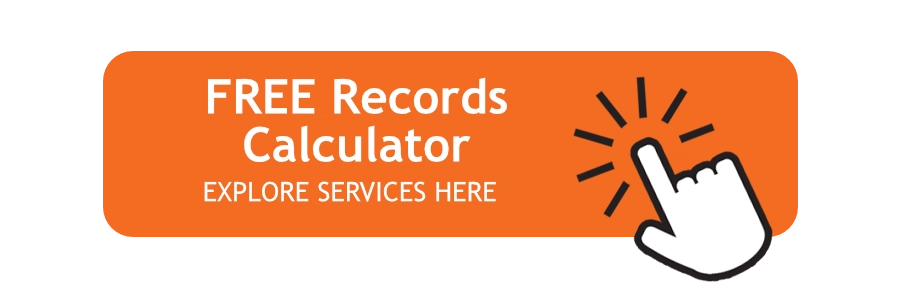A computer’s hard drive is its memory. It is where all of the computer’s files are stored, and without the hard drive, the computer could not operate, as the files it needs to run the machine would not be accessible. It is important to the computer itself and the user to know how to test a hard drive to ensure it’s healthy.
A computer’s hard drive is its memory. It is where all of the computer’s files are stored, and without the hard drive, the computer could not operate, as the files it needs to run the machine would not be accessible. It is important to the computer itself and the user to know how to test a hard drive to ensure it’s healthy.
If the hard drive fails, the user may lose all of the files that are stored on the computer. The computer’s hard drive is usually designated as the “C” drive out of the factory, which stores the operating system files and any and all software files loaded onto the computer. Users also save files onto the hard drive, such as documents, pictures, videos and music.
The hard drive’s clusters save all of these files. The hard drive will damage or might cease functioning if any or all of the clusters become bad.
Automatic Maintenance on Hard Drives
Performing regular maintenance and backups on the hard drive can help to ensure its health and functionality. Most computers have pre-programmed scans that operate “behind the scenes” on a regular basis unbeknownst to the computer’s user.
If the hard drive is healthy, the background scans will close and the user won’t know they ran. If the hard drive has a problem, the scans will report the issue on the computer’s screen, usually with an error code, that the user can look up to troubleshoot the problem.
User Testing and Maintenance for Hard Drives
 Computer users should regularly test the health of their computer’s hard drive, as well. The most common way to do this for Microsoft users is to run Window’s Check Disk program.
Computer users should regularly test the health of their computer’s hard drive, as well. The most common way to do this for Microsoft users is to run Window’s Check Disk program.
This program has been a part of the Windows software for the last several versions, and gives users an automatic way to test the health of their hard drive.
Users run Check Disk by performing the following steps:
-
Access the computer’s hard drive by clicking Computer from the Start button or the icon on the computer’s desktop.
-
Select the computer’s C drive by right clicking on it.
-
Select Properties from the drop-down menu that appears.
-
Open the Tools tab from the Properties menu.
-
Click on the Check Now or Check button – depending on the version of Windows – to start the Check Disk program.
-
Select “Automatically fix file system errors” to have the computer automatically repair any problems the scan might find.
-
Select “Scan for and attempt recovery of bad sectors” to have Check Disk search and repair any damaged clusters.
-
Click Start to begin the scan and allow the program to run and view the results.
*please note that the above information may vary based on the specific model and manufacturer.
This method works for Windows Vista, Windows 7 and Windows 8 computers, and computer users must have administrative access to run the Check Disk program. Users without administrative access, such as businesspersons, may need to have their company’s IT department run the Check Disk. Home computer users should have administrative access to their machines.
 Mac users also run the risk of having their hard drives fail. Mac has also been a program into its operating system that allows users to check the health of their hard drive.
Mac users also run the risk of having their hard drives fail. Mac has also been a program into its operating system that allows users to check the health of their hard drive.
We call this program is Disk Utility. Mac users wishing to run the program should be able to do so by performing the steps listed below:
-
Go to Applications and then the Utilities folder.
-
Select the Mac’s hard drive to check.
-
Select the First Aid tab.
-
Look to the lower right corner to find Verify Disk and select it.
-
Allow the Disk Utility to run and fix any problems.
Other Helpful Tools to Check Your Hard Drive Health
In addition to checking disk health with the Check Disk or Disk Utility programs, computer users have a variety of registry, virus and spyware/malware scans to choose from that will also ensure the hard disk is healthy and free of harmful files.
These programs can also run on a scheduled basis in the background, or the user may run them manually at any given time. Computer users should discuss the programs best suited for their needs with an IT professional.
Get Free Quotes on Hard Drive Destruction Services Today!
If you find that your hard drive fails, let Record Nations connect with you a hard drive destruction expert! To get started, Fill out the form, use the live chat, or give us a call at (866) 385-3706. Within minutes of receiving your request, you will have free quotes from experts in your area that can help you with your project.